The end of Windows 10 support is coming on October 14, 2025 and that means now is the perfect time to prepare your computer for what’s next. If you’re wondering whether your device can handle Windows 11, here’s a simple checklist to guide you.
Step 1: Check the system requirements
Windows 11 has stricter requirements than Windows 10. Here’s what you’ll need:
- Processor: 1 GHz or faster, with at least 2 cores on a 64-bit CPU.
- RAM: 4 GB or more.
- Storage: 64 GB or more.
- System Firmware: UEFI, Secure Boot capable.
- TPM: Version 2.0 (Trusted Platform Module).
- Graphics Card: Compatible with DirectX 12.
- Display: 9” or larger, with 720p resolution or higher.
Step 2: Run Microsoft’s PC Health Check Tool
Microsoft offers a free tool that quickly tells you if your computer is ready for Windows 11.
- Download it from Microsoft’s website.
- Run the check.
- You’ll see either “This PC can run Windows 11” or “This PC can’t run Windows 11.”
Step 3: Make a backup
Before upgrading any system, back up your important files. Use OneDrive, an external hard drive, or your preferred cloud storage service.
Step 4: Plan for alternatives if your PC isn’t compatible
If your current device doesn’t meet the requirements, you still have options:
- Upgrade your hardware – sometimes a simple upgrade like adding more RAM can help.
- Buy a Windows 11 ready PC – newer machines are built for longevity and security.
- Enroll in Extended Security Updates (ESU) – a temporary solution that keeps Windows 10 safe for a short time.
Step 5: Upgrade with confidence
If your PC is compatible, you can upgrade directly from Windows 10 for free. Just go to Settings > Update & Security > Windows Update and check for the Windows 11 option.