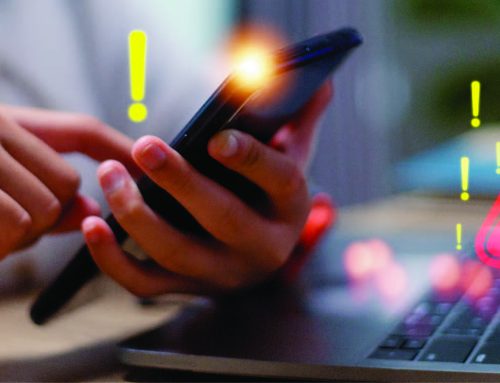As your organization continues to move forward and grow, you typically cycle through many staff and volunteers, which can also extend to the administrative level. Whether an administrator is let go, leaving for another opportunity, retiring, etc., the issue remains that they have access to sensitive data.
Here, we outline a guide on how to disable the access of an administrator in iMIS:
We would advise you not to delete the user from IMIS. In certain scenarios, deleting the user would affect records that were updated by the user in the past. Instead, disable the user’s account in iMIS or change the user type from ‘full’ to ‘public’. This will allow the user to still login to the system from public websites and update their profile, but any administrative level access would be revoked.
You can do this by going to the staff site -> community -> security -> users and finding all users. Find the account you wish to change and click on the logon name. Scroll down to staff access and modify the permissions. Make sure the account no longer contains a ‘SysAdmin’ role if it had it before. Change the manager’s password (If the user had access to the manager’s account). If the user had access to any of the other staff passwords, please update those passwords also. Changing passwords for the account can be done by simply entering in a new password and pressing the save button in the bottom right corner.
At E-Tech, we are iMIS experts with over 25+ years of experience in consulting, hosting, and maintaining clients. E-Tech was also awarded Authorized iMIS Consultant of 2020 in Canada by Advanced Solutions International (ASI). Please Contact Us for more information or if you need any assistance with iMIS.